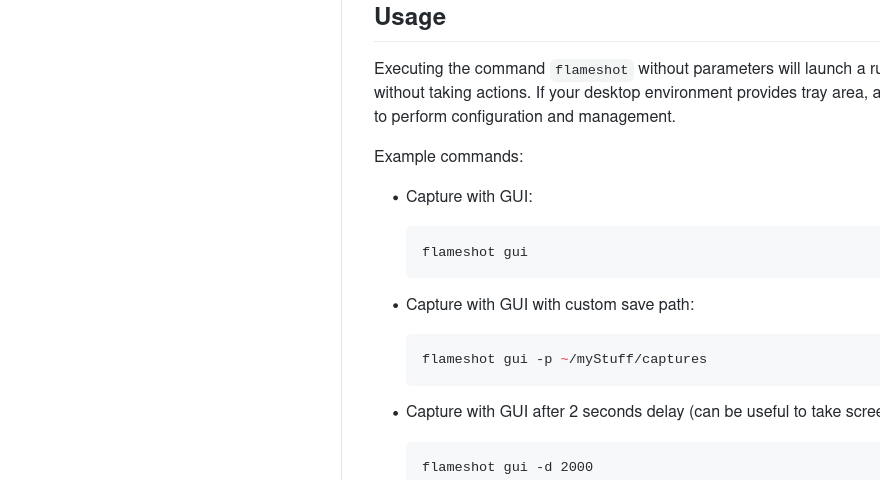Gnome Screenshot
If you're using the gnome desktop then you can easily capture screenshot using these key-bindings
- PrtSc – Save a screenshot of the entire screen to the “Pictures” directory.
- Shift + PrtSc – Save a screenshot of a specific region to Pictures.
- Alt + PrtSc – Save a screenshot of the current window to Pictures.
- Ctrl + PrtSc – Copy the screenshot of the entire screen to the clipboard.
- Shift + Ctrl + PrtSc – Copy the screenshot of a specific region to the clipboard.
- Ctrl + Alt + PrtSc – Copy the screenshot of the current window to the clipboard.
Flameshot
It is my personal favorite screenshot application, which can be installed using:
$ sudo apt install flameshot
By default, you need to launch it using GUI but you can easily set a screenshot for flameshot by following these steps:
- Head to the system settings and navigate your way to the Keyboard settings.
- You will find all the keyboard shortcuts listed there, ignore them and scroll down to the bottom. Now, you will find a
+ button.
- Click the
+ button to add a custom shortcut.
- You need to enter the following in the fields you get:
Name: Anything You Want
Command: /usr/bin/flameshot gui
- Finally, set the shortcut to PrtSc – which will warn you that the default screenshot functionality will be disabled – so proceed doing it.
Reference
You can easily configure it to suite your needs. Just press PrtScn and it'll open a selection tool. Selct the desired area, do customizations and easily save it.
Features:
- Annotate (highlight, point, add text, box in)
- Blur part of an image
- Crop part of an image
- Upload to Imgur
- Open screenshot with another app
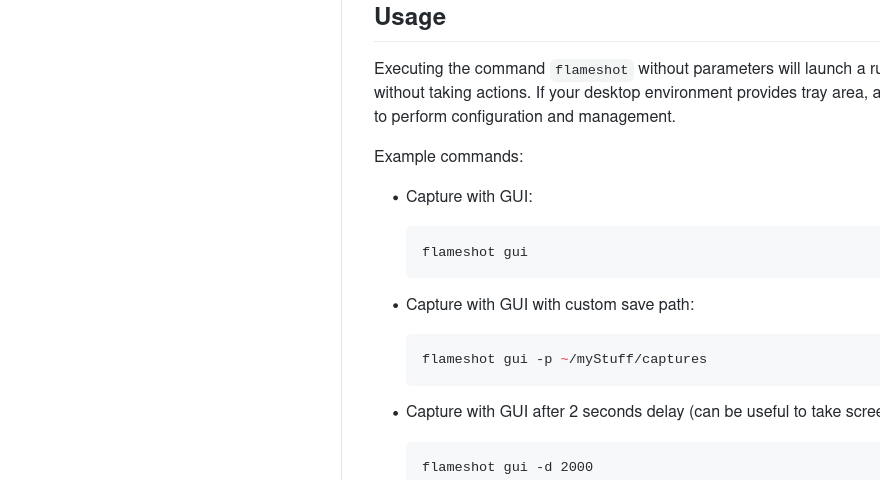
You can easily press the save button to save the image. In the app settings, you can also choose the default directory to save images in. It also have a lot of customisable key-bindings and features.